Using the Custom Post Type UI plugin
A short video post on how to create Custom Post Types and Taxonomies with the Custom Post Type UI plugin. It is part of my new series on making a Product Site with Beaver Builder and Beaver Themer .
Settings used for the CPT
In red are the areas I will typically alter from the defaults.
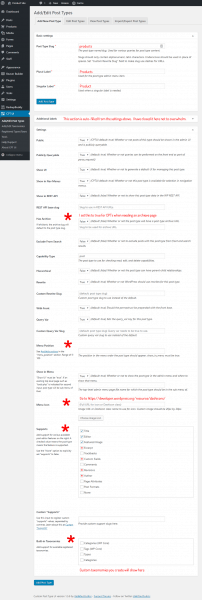
Settings used for the taxonomy
In red are the areas I will typically alter from the defaults.
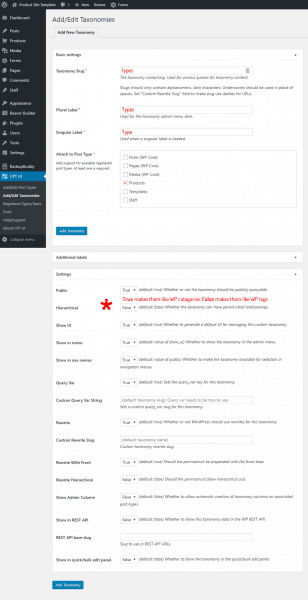
A few tips
- WordPress Dashicons are best as they inherit the rollover colours like other default Menu items and will adapt to all admin colour scheme that could be chosen.
- If you are using image making it white if you want it to match other icons with the default admin colour scheme.
- If you want to change you URL structure there is repository plugin called: Custom Post Type Permalinks
- If you want to clear you setting go to the CPT-UI import section and enter:```
{""}
Use this guide to position the new menu item
I usually enter 6 so it falls below “posts”. If you want it above you have to move to 3. But, then there is the separator space between it and posts. This looks a little odd if there is just the one CPT.
- 2 – Dashboard
- 4 – Separator
- 5 – Posts
- 10 – Media
- 15 – Links
- 20 – Pages
- 25 – Comments
- 59 – Separator
- 60 – Appearance
- 65 – Plugins
- 70 – Users
- 75 – Tools
- 80 – Settings
- 99 – Separator
Links:
WordPress Dashicons
Custom Post Type UI plugin
Reference for adding menu items
My video on making your own CPT plugin
My series on making a product site with Beaver Themer