Last time we looked at the plugins in our blueprint install. This time we are looking at the blueprint itself and the templates and pages we use. Don’t expect an aesthetically pleasing designs. Here, the aim is to save time with a design checklist.
Here’s the Blueprint
The site below is hidden behind a coming soon page, but this URL allows you to bypass it. This is just for my Beaver chums. It’s very likely to change as we continue testing and tweek it. Also you may find some functionality is not working (like popups) due to the bypass.
https://blueprint.wpcornershop.com/beavers
Key Points from the Video
Migrating the Blueprint
The blueprint is kept on the same Digital Ocean “droplet” as the development site. When the last job is complete we delete the ServerPilot “app” (folder) and create another with the same name and add a database. Then we send a recent Backupbuddy zip to that folder and activate. The final step is to add the SSL certificate via ServerPilot (2 clicks) and use the Better Search Replace plugin to change all the database URLS. It takes under 10 minutes.
Here’s is my referral link that gives you $10 credit to try Digital Ocean. We use it with ServerPilot . It has a free plan, but we pay for the “Coach” plan ( $10 per month per droplet) for it’s easy deployment of SSL certs (via Let’s Encrypt). Other alternatives to using ServerPilot would be Cloudways and Easy Engine.
Instructional Blog Posts
We use the blog posts as a quick start-up for the both “developer” and “designer” roles in the build. There are quick links to change the themes colour scheme, typography and form styling with customiser. Included is our frequently used PHP and CSS snippets. Also links to resources and client checklists.
The client should have already agreed a layout with colour scheme and typography for the homepage. This is set by the “developer” before the 2 day build starts.
Conversion Focussed
The page template serve mostly as reminders on conversion techniques. The free course the client goes on before the 2 day build should mean they have the following:
- A value proposition and some headers. (good copy)
- Calls to actions for each page
- Social Proof content
- About Page content
Beaver Builder Rows and Modules
Common used Rows and Module are set up with dummy content like “icon groups” for social networks.
Beaver Builder “Themes”
Commonly used “themes” made with Beaver Themer are preconfigured. These are:
- Main Header
- Footer
- Top bar
- Blog Archive
- Blog single
- CPT Archive (products)
- CPT single (products)
Custom Post Types
These are set up with their own single pages and archives. “Products” are the most commonly needed CPT for us so this is set up but can be changed quickly or duplicated from the example.
Later in the year I shall be following up this series with how we manage the Care and Hosting Plan with MainWP. In the meantime I will moving on to looking at live sites and how they were built with Beaver Builder.

I build websites at WP Corner Shop and travel. I also co-host a weekly WordPress podcast called WP Builds and make YouTube videos.
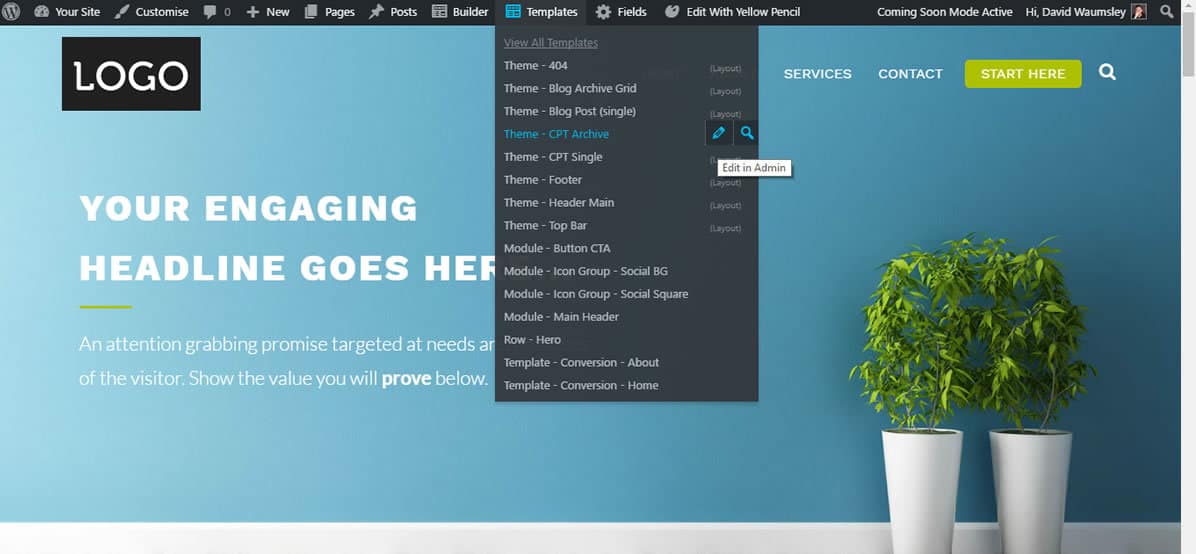
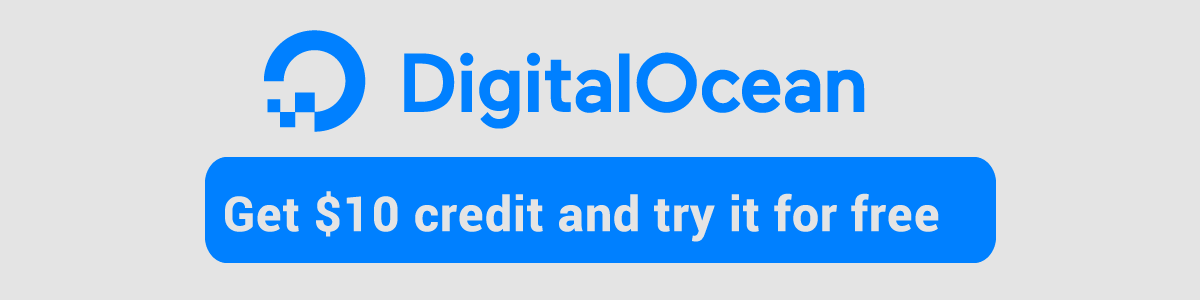
Are you using the standard beaver theme header or you made one with beaver themer?
How did you make the START HERE button stand out?
PS: Looking forward to your next blog post :)
Hi Alex sorry again for the delay and missing this. I used a standard header in this case and styled with CSS. I think I am going to swap out my Theme header for Beaver Themer ones soon.